How Can We Help?
All products imported from AliExpress to your dropshipping store have their original prices.
To profit from your dropshipping business, set your margin using the pricing rules.
You can find these settings in Ali2Woo > Settings > Pricing Rules.
Let’s get started:
- 1. How to set up pricing rules?
- 2. How to apply pricing rules to existing products?
- 3. Pricing rules modes
- 4. How to set up advanced pricing rules for specific price ranges and categories?
- 5. Compared at price feature
- 6. Assign Cents feature
- 7. Price synchronization: Why doesn’t my price always match the AliExpress price?
- 8. How to include the shipping cost into your profit margin?
- 9. What are pricing rule sets and how can they be used for sales campaigns?
1. How to set up pricing rules?
Ali2Woo allows you to adjust product prices in three ways:
- Custom Price: Replace the original price with your own custom price.
- Multiplier: Multiply the original price by a set number.
- Fixed Markup: Add a fixed amount to the original price.

Please note: the Ali2Woo plugin has three modes for pricing rules that control how pricing rules applies to the original AliExpress prices.
Here we list all modes:
- Use sale price and discount
- Use sale price as base (default mode)
- Use regular price as base
We’ll describe each mode in this article and start from Use sale price as base. This is the most popular mode that’s activated by default.

This mode applies your pricing formula to the AliExpress sale price.
For example: If you set the price multiplier to 5, and import a product that costs $3.00 (its sale price) and $5.00 (its regular price) on AliExpress.com, then Ali2Woo will set your price at $15.00.
Also, if you set a fixed markup to 5, then the product price will be set at $8.00.
And, if you set a custom price to 20, then your product price will be set at $20.00.
Once you change or set new pricing rules, click on the Save Settings button. Your pricing rules will be applied ONLY to products that you import from this point onward. If you want to apply the rules to products that have already been imported, please refer to the next section of the article.
2. How to apply pricing rules to existing products?
The prices of products already in your dropshipping store or on your Import list won’t update automatically after you set your pricing rules. You need to take an extra step and click on Apply Pricing Rules to Existing Products to update their prices.

Once a new tab opens, you can update the type and scope.

Once you choose how you want to update and what products to include (type and scope), click the green Apply button. Your product prices will start updating. This may take some time depending on how many products you have. A notification will appear to let you know the update is in progress. You can close the page and don’t have to wait for the update to finish.
Please note: As you can see, by default, it applies rules to ‘Prices’ (which means Sale Price only); therefore, your Regular Price should remain untouched.

3. Pricing rules modes
Earlier in this article, we promised to describe each pricing mode in detail.
Let’s do that now.
Use sale price as base
This is a default pricing mode. If you choose it, pricing rules apply to the original sale price (AliExpress sale price).
Please note: If you want to show two prices in your store, turn on the ‘compared at price’ feature in your formula. For example, if the original sale price is $3.00, your prices will be $6.00 for the sale price ($3 * 2) and $12.00 for the regular price ($3 * 4).

Use regular price as base
This works similarly to the previous method, but here the original price is the regular price from AliExpress.
For example, if the regular price on AliExpress is $7.00, your prices will be set to $14.00 ($7 * 2) and $28.00 ($7 * 4).
Use sale price and discount
This pricing mode can be complex for most users, so we recommend using it only if you understand how it works.
When this mode is active, our plugin calculates your sale price based on a formula applied to the AliExpress sale price. The regular price is determined by the ‘Compared At Price’ in the formula. If you disable this, the regular price will be based on your calculated sale price and the original AliExpress discount.

If a product’s original sale price is $6.00 with a 20% discount on AliExpress, your store will show the following prices (pricing rule is on the screenshot above):
- Calculated sale price: $6.00 * 2 = $12.00
- Calculated regular price: $12.00 + 20% = $12.40

If you activate ‘Compared At Price’ feature, new field Regular price markup appears. In this case previous calculated prices will be different.
- Calculated sale price: $6.00 * 2 = $12.00
- Calculated regular price: $6.00 * 3 = $18.00
4. How to set up advanced pricing rules for specific price ranges and categories?
Advanced pricing rules can be used to set product markups based on different cost ranges and categories. This approach is especially effective when selling various types of products with a wide range of costs. Therefore, it makes sense to establish different markups or multipliers for each product cost range. Additionally, you can assign categories to specific price ranges if you have specific rules for products within those categories.

For example, if you import four products that cost $5.00, $15.00, $25.00, and $45.00, respectively, and assume that the sale price as base mode is active while the regular price markup column is disabled (as shown in the screenshot above), the product prices in your store would be set as follows:
- $10.00 (calculated as $5.00 multiplied by 2) – The rule for the rest of the price ranges is applied.
- $30.00 (calculated as $15.00 multiplied by 2) – The rule for the rest of the price ranges is applied.
- $50.00 (calculated as $25.00 multiplied by 2) – The 21-30 range rule is applied.
- $135.00 (calculated as $45.00 multiplied by 3) – The 40.01-50 rule is applied.
One more thing about categories: If you have the same rule with the same price range for a specific category and a rule that applies to all categories (when no category is selected), then the rule for the specific category will take precedence for those products. This is because the category price rule has higher priority than the general rule.

For example, in the screenshot above, you can see one global price rule (applied to all categories) with a price range of 10.01 to 20, and a bags category rule with the same range. The global rule has a multiplier of 2, while the bags category rule has a multiplier of 1.4. In this case, if your product is added to the bags category, its price will be calculated using the 1.4 multiplier. In other words, you can use this technique to set lower prices for products in a specific category.
The Advanced Pricing Rules technique works especially well when used in conjunction with the Auto-Updates feature. Ali2Woo automatically updates product prices in your store when they change on AliExpress. Therefore, if you have the advanced pricing rules in place and the product cost increases, you won’t lose money as long as you have set up pricing for different cost ranges.
5. Compared at price feature
The ‘Compared At Price’ is an advanced pricing technique. Use it to show that the previous price of your product was higher than the current one, indicating that your product is currently on sale. The previous price is often referred to as the ‘Regular Price’ (or ‘Compared At Price’), while the new price is called the ‘Sale Price

You can set your ‘Compared At Price’ (regular price) in the Global pricing rules within the plugin settings. First, enable the ‘Set your compared at pricing rules’ toggle.

Then, you will be able to select either a fixed markup, a multiplier, or a custom value for your ‘Regular price markup’. It should align with your normal pricing rules, and make sure that it’s higher; otherwise, it will not function as intended.

For example, if you set the Regular Price Markup Multiplier to 4 and the Markup Multiplier to 2, then import a product that costs $10.00, you would see it priced in your store at $20.00, with the Regular price of the product being $40.00. In this example, we assume that you have ‘Use sale price as base’ mode active.

6. Assign Cents feature
The Assign Cents feature allows you to set a specific cent value for your calculated product prices. Simply select a value of your choice, and Ali2Woo will use it after applying the Global Pricing Rules to your products. In other words phe plugin applies the specified number to the calculated price in cents after your pricing rule has been applied.
For example, if you want the price of your product to always have $0.99 added, then enter 99 in the cent field. After the price rule is applied, for instance, $10 * 2 = $20, the plugin will add $0.99, resulting in a final price of $20.99.

Please note that there are two fields: ‘Assign Cents’ and ‘Assign Compared At Cents.’ You can activate the second field if you want to set different cents for your calculated regular price.
Make sure you save the changes and apply the new rules to your existing products.

7. Price synchronization: Why doesn’t my price always match the AliExpress price?
In this section, we want to discuss some products that require additional attention when setting your prices. As you may know, AliExpress often offers discount coupons, especially the so-called first order or welcome coupons, for items priced below $3.00. Why does this matter? The Ali2Woo plugin retrieves prices through the official AliExpress API, which provides the minimum prices.
For example: For example, on AliExpress, you might see a price of $2.54, but with a coupon applied, the actual price is only $0.54.
So, how can you handle this? Use this exception to your advantage and generate additional revenue! In your pricing formulas, include a fixed markup for this price range: $0.00 to $3.00.

Another reason your prices may differ is the regional nature of the AliExpress portal. They allow sellers to set different product costs depending on the website (aliexpress.com, de.aliexpress.com, fr.aliexpress.com, aliexpress.us, etc.) you use to check the product or based on a customer’s IP address. Ali2Woo imports products using the official AliExpress API, which provides data for a single region (the US region); therefore, you may see discrepancies. If you encounter this problem, we recommend considering a migration to our new dropshipping plugin – AliNext. It has the same user interface and features but imports products using our own parsers, allowing you to set the exact region and obtain more accurate data from AliExpress.
8. How to include the shipping cost into your profit margin?
This is a common practice among drop shippers to include the shipping cost in their retail prices so the customer pays for it in the end.
If you want to implement this pricing strategy, follow these steps:
- Tap the Add shipping cost to product price checkbox on the Pricing Rules page
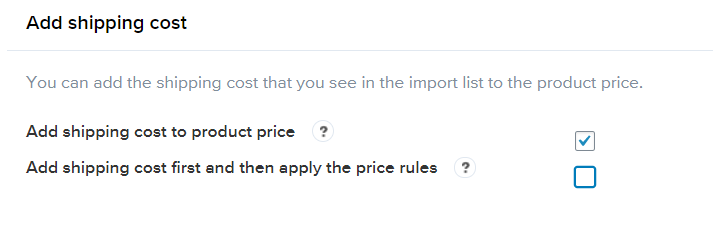
- Tap Save settings
- Go to Import List and click the United States or other countries

- Choose the shipping method which you need and tap OK
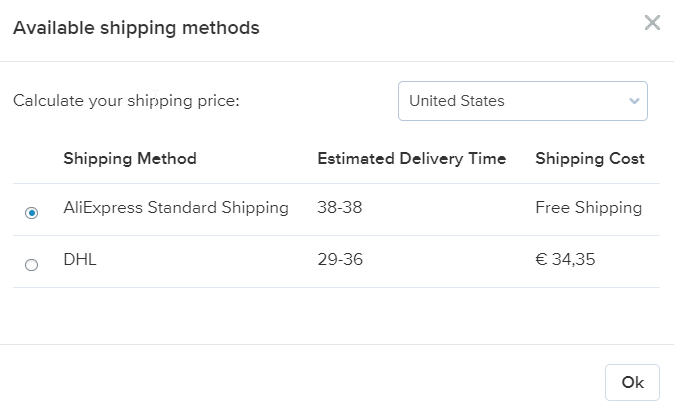
Now, when you import the product into your store, Ali2Woo will add the shipping cost to the product price according to the pricing rules
Please note: by default the shipping cost is added after pricing rule’s calculation. If you want to change the order, tick the Add shipping cost first and then apply the price rules checkbox.
9. What are pricing rule sets and how can they be used for sales campaigns?

As you gain more experience in dropshipping, you realize that sometimes you need the ability to adjust your product prices, offer discounts, and then return the prices to their normal values once the sale is finished.
One approach is to have special prices for a specific category and set up a category rule. While this is an option, it requires moving all products eligible for a discount into that category and then returning them back once the discount period is over.
The pricing rule sets feature allows you to keep products in their original categories; all you need to do is choose another pricing rule set and apply its prices to your existing products. As you might guess, a pricing rule set is a collection of pricing options and rules with a given name. You can have an unlimited number of sets in your store and switch between them as needed.
In order to create a new pricing rule set, click the ‘New’ button and enter a name for the set in the popup. Please provide a single-word name consisting of Latin characters and numbers, for example: ‘promo2024’.

All your current pricing rules and options will then be copied to the ‘promo2024’ set and saved. The pricing rules page will refresh, and you should see the newly created set in the pricing set dropdown selection.

Now you can modify your pricing rules as needed. Later, if you need the ‘promo2024’ set rules, simply select it from the dropdown and click the ‘Choose’ button. Then use the ‘Apply pricing rules to existing products’ feature.
You can save your current pricing rules and options to another pricing rule set and give it a different name in the same way. As a result, you will have two pricing rule sets, allowing you to control your margins more flexibly and efficiently.
Does the multiplier have to be an integer value or can it be a decimal value? eg. can it be 2.4?
Yes, sure you can use the decimal value. So 2.4 value is correct.
Hello, I’m having a bit of an issue. I have a Multivendor store and I imported Products from Aliexpress but I didn’t set any pricing rules but unfortunately, Inside my store, the price has doubled and I have trying to reverse all product’s price to original price from AliExpress, once I click on Apply it will go to 10, 22,30 % and then stop, but when I go to my website the price still remain the same doubled prices. Can someone help?
second thing is that when I go to products under my store as an administrator there is a button call Aliexpress info to click on Product: here <—This button takes me nowhere but it use to work
Seller: XXXX Official Store
External ID: XXXXXXXXXXX6829
Last auto-update: 2022-08-13 14:59:23
Reviews update: 2022-08-30 11:29:28
Hello, please contact our support center to resolve all the issues: https://support.ali2woo.com
Can you add the percentage to price calculation rule?
When I tried to use percent in the multiplication option prices, we’re too far out of what I wanted.
Thank you
It’s strange because the multiplier option can be used like percent. For example 1.1 multiplier is equal to 10% increase
How To Solve [1002]Build request error Ali2woo
Please update the plugin to the latest version