How to Modify Variant Names and Values in AliExpress Imported Products
In this article, we will guide you on how to modify the names and values of product variations in your AliExpress imports.
Before we delve into the process, let’s clarify a few terms in the dropshipping dictionary:
Product Variation: A product variation refers to a set of attributes such as color, size, and more. It represents the different options available for a particular product. Each product variant on AliExpress has its own stock quantity and price.
Please note the following important information:
For instance, let’s take a look at the following product:

In this example, you may notice that the attribute label is currently listed as “Color.” However, you believe that “Type” would be a more appropriate term for this specific product variation.
AliNext offers convenient options to change product variants before pushing them to your store. There are two main methods to achieve this: modifying product variants in the Import List or making changes to existing imported products in your store.
In the next sections, we will provide detailed instructions for each method, so you can confidently modify your product variants.
1. How to edit a variation name in the Import List?
In the Import List, each variation name is displayed in a separate editable column. To change a variation name, simply modify the text in the respective column. Once you make the desired changes, the variation name will be updated accordingly.
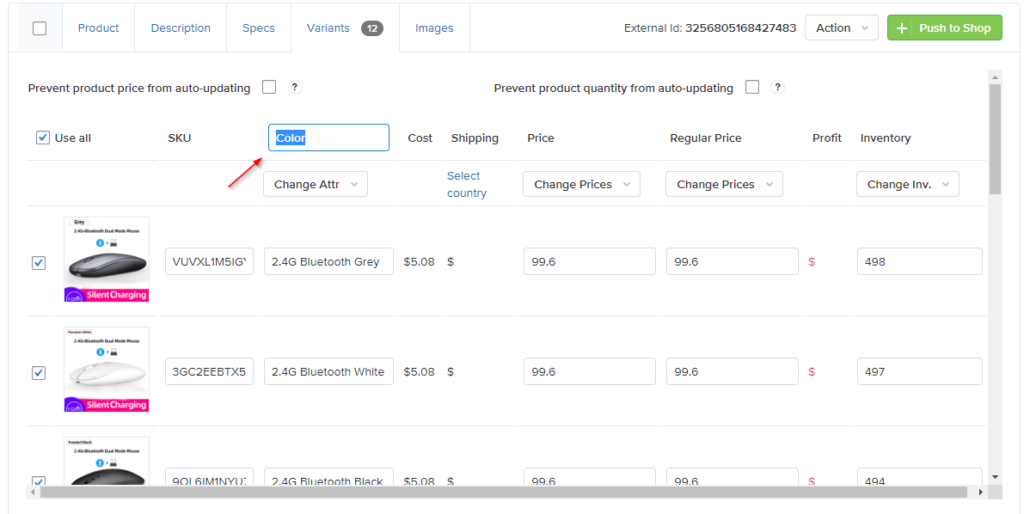
2. How to change a variation name for existed products?
- Access the global attributes page: In your WordPress backend, go to Products > Attributes. This page displays the global attributes used in your store.
- Find the relevant attribute: Locate the attribute that corresponds to the variation name you want to modify. Each attribute represents a specific set of attributes for your products.
- Edit the attribute name or value: Once you have identified the attribute, you can change its name, value, or both. Simply edit the appropriate field to update the variation name as desired.
- Important note about attribute slugs: While modifying the attribute, it is crucial to avoid changing the attribute slug. The slug field serves as a connection between your attribute and the corresponding attribute on AliExpress. Changing the slug could disrupt this connection, so it is recommended to leave it unchanged.
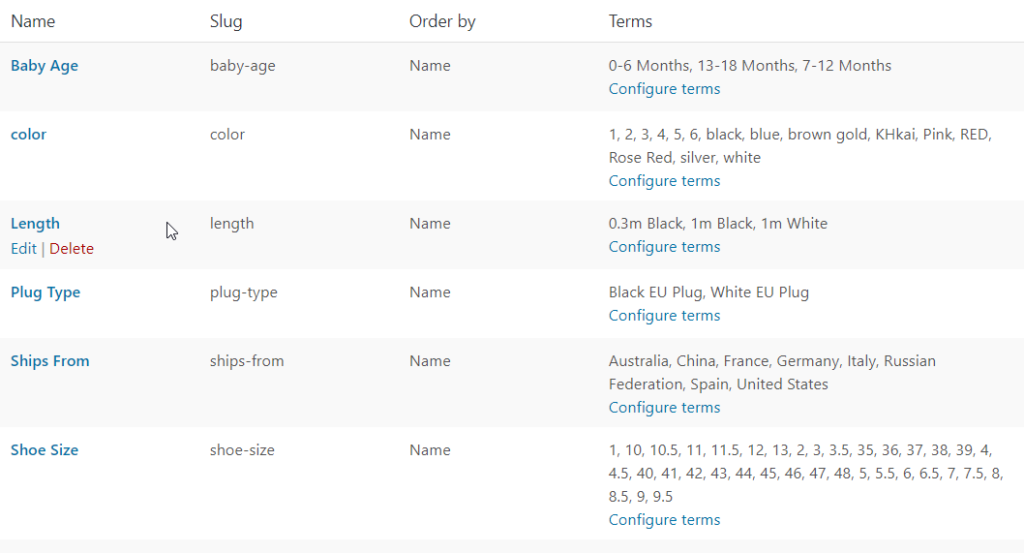
By following these steps, you can easily change the variation names for your existing products in WooCommerce. Remember to exercise caution when modifying attributes and ensure that the slug remains intact for seamless integration with AliExpress.
3. How to change variation values in the Import List?
Let’s say you want to import a product with five variations. If you hover your mouse over some variant (on AliExpress website), you will see a text hint. This is a text representation of the variant.
For example, below is a text hint for a variation – “2”.
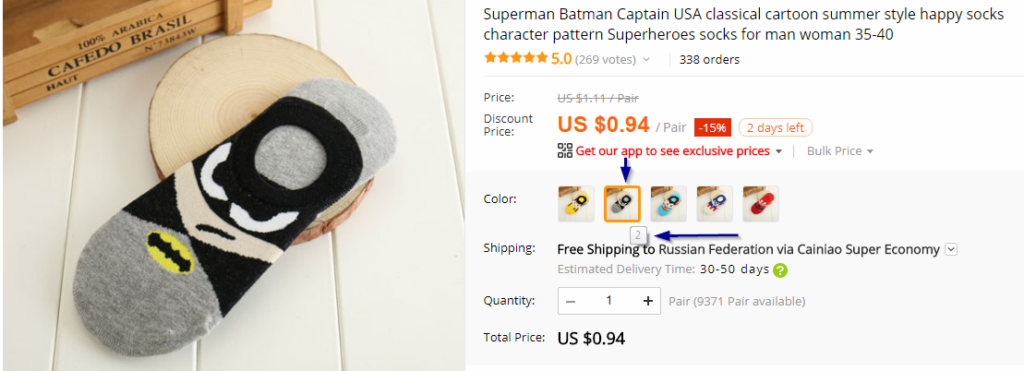
As you can see, it may not provide clear information, such as the expected color name like “black”.
The good news is that you can set the desired value in the Import List.
Now, let’s illustrate this process:
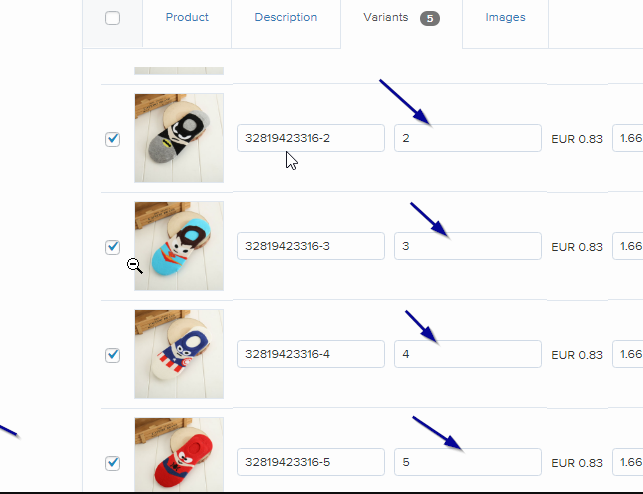
Once you add a product to the Import List, locate it and navigate to the appropriate Variants tab. From there, you can change the values for the variation’s attributes as needed.
When you push that product into WooCommerce, the customized attributes will be added to the product, and the changes will not be reset after AliExpress synchronization.
4. How to change variation values in the Import List in bulk mode?
Sometimes, when importing products with numerous variants, it can be time-consuming to edit each value individually. To make the process more convenient, we have recently introduced a new feature that allows bulk editing of variation values in the Import List.
To access this feature, click on the “Change Attribute” button and select “Rename attributes”.

A new popup window will appear, displaying all the values of the given attributes. Each row in the popup has two fields: the first field shows the current attribute value, and the second field is empty.

If you wish to change a specific attribute value, simply add the new value in the corresponding field. Leave the field empty if you do not want to make any changes to that particular attribute value. Please note that you cannot assign the same value to different attribute values.
Once you have made the necessary edits, click the “Save” button in the popup to apply the changes.
Comments open